Account and subscription plan
Upgrade from Free to Pro account
If you want to subscribe to a Pro account to benefit from Polygot's advanced capabilities and features, follow these few steps:
- Go to your Polygot account settings page
- Under the "Plan" section, click the "Update plan" button
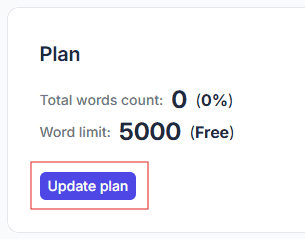
- In the pricing table, select the billing period and plan that match your needs
- Click the "Update plan"
- Fill out and validate the payment form (managed by Stripe)
Changing subscription plan
Changing your subscription plan, whether for a smaller or larger one, is very simple.
- Go to your Polygot account settings page
- Under the "Plan" section, click the "Update plan" button
- In the pricing table, select the billing period and plan that match your needs
- Click the "Update plan"
Since you are already registered as a paying user, you do not need to enter the payment form again. Your old subscription is simply replaced with the new one.
Changing your plan does not imply a change in payment date or immediate payment. Your next bill will be prorated according to your old and new plans.
You can lear more about how Stripe (our payment processor) handles subscription changes in the Stripe documentation.
Cancel a subscription plan
If you don't need your Polygot Pro account anymore, you can cancel your subscription anytime.
- Go to your Polygot account settings page
- Under the "Plan" section, click the "Cancel subscription" button
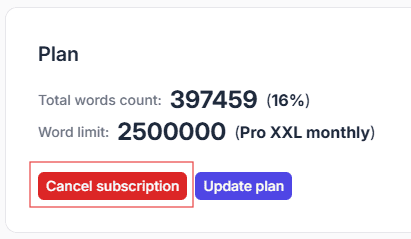
By canceling your subscription plan, your account will revert to the capabilities of a free account. If you have exceeded the limits of a free account, you will no longer be able to generate new translations.
