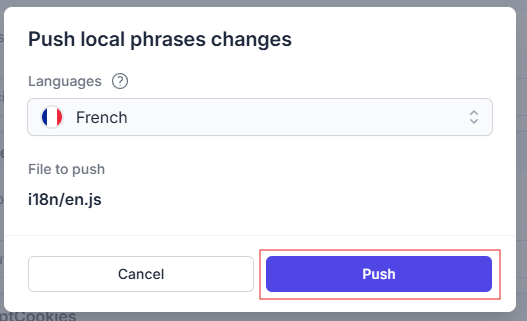Edit phrases
The term "phrase" as used in Polygot means a translation element. This element is identified by a key, and its value can be composed of one or more words. This element is created by a source file of your code (when this file is imported into Polygot), and its value is then translated by Polygot into the target languages defined in your project.
When you change the content of a phrase in the source language of your project, Polygot will offer to automatically generate its value in all target languages.
Polygot stores your phrases in a file-based way. This means that you will find the same localization files in your Polygot project as in your code project (only the source ones), in a tree view.
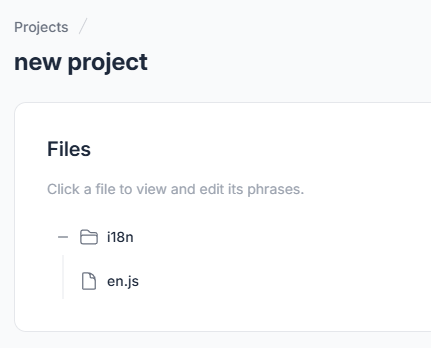
Edit source phrases
Source phrases are usually updated through your project integration (CLI, API...).
Polyglot still offers you the possibility to modify them via the web application, which may be more convinient than using a code syntax (JSON for instance).
- Open the file whose phrases you want to edit
- Make sure you are editing the source phrases by selecting "None (source)" in the target selector
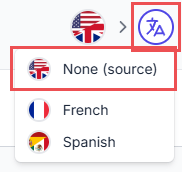
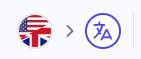
- Find the phrase you want to edit (based on its key)
- Change its content using the text input
- A "Local" tag is now displayed, as well as a "undo" button. The "Local" tag indicates that this phrase has been updated on your device, and has to be pushed on the server. The new value will remain on your device, even if you turn it off (so, no worries about loosing your work!). It is recommended to only push your local changes when you have completed all your edits. Click the "undo" button to reset the phrase content to its original value.

- Click the "Push local changes" button to save your changes to the server, when you have completed all your edits
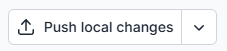
- In the confirmation dialog, click the "Push" button to validate
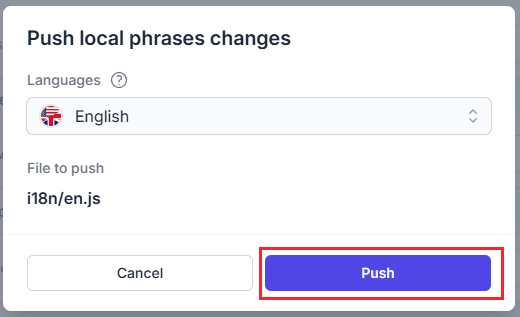
Generate translations after source phrases modifications
Once your modifications are pushed, you will be able to generate the translations for the updated phrases.
- Go to your project root page
- Click the "Generate translations" button
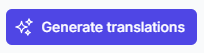
- Confirm that you want to start the translation generation
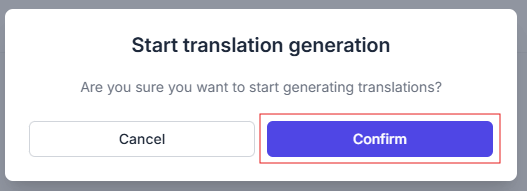
- A notification should open at the bottom right of your screen, indicating the progress of the translation generation
- Once the translation generation is done, a success notification should open
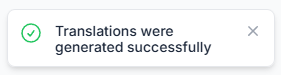
Edit translations
Translations are generated by Polygot when you decide to start a translation process (translation job).
However, Polygot allows you to modify them manually, whether to modify the syntax, use vocabulary specific to your product, use another formulation...
- Open the file whose phrases you want to edit
- Select the language you want to edit in the target selector
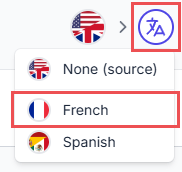
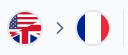
- Find the phrase you want to edit (based on its key)
- Change its content using the text input
- A "Local" tag is now displayed, as well as a "undo" button. The "Local" tag indicates that this phrase has been updated on your device, and has to be pushed on the server. The new value will remain on your device, even if you turn it off (so, no worries about loosing your work!). It is recommended to only push your local changes when you have completed all your edits. Click the "undo" button to reset the phrase content to its original value.

- Click the "Push local changes" button to save your changes to the server, when you have completed all your edits
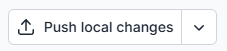
- In the confirmation dialog, click the "Push" button to validate